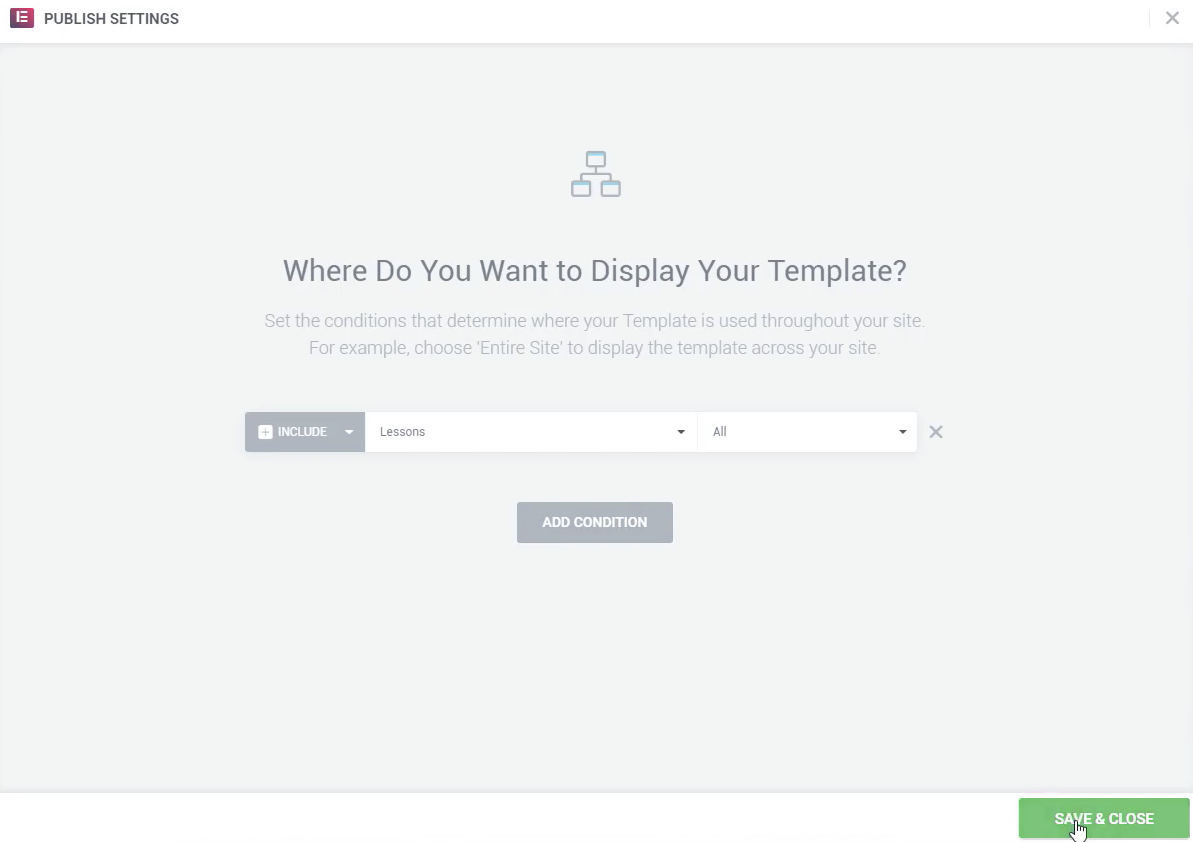How to build a lesson template
in this article :
Example of a Lesson Template
Here's a Walkthrough of the basics of setting up a Single Lesson template and which widgets are commonly used so you can understand how the structure is set up.
- To get started, make sure you're logged into the WordPress Admin dashboard and navigate to Templates > Theme Builder.
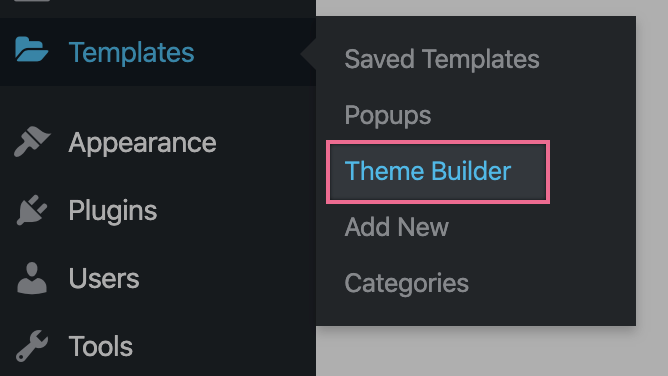
Click Add New next to My Templates at the top of the screen.
- For the Template Type, you will want to choose Single Post.
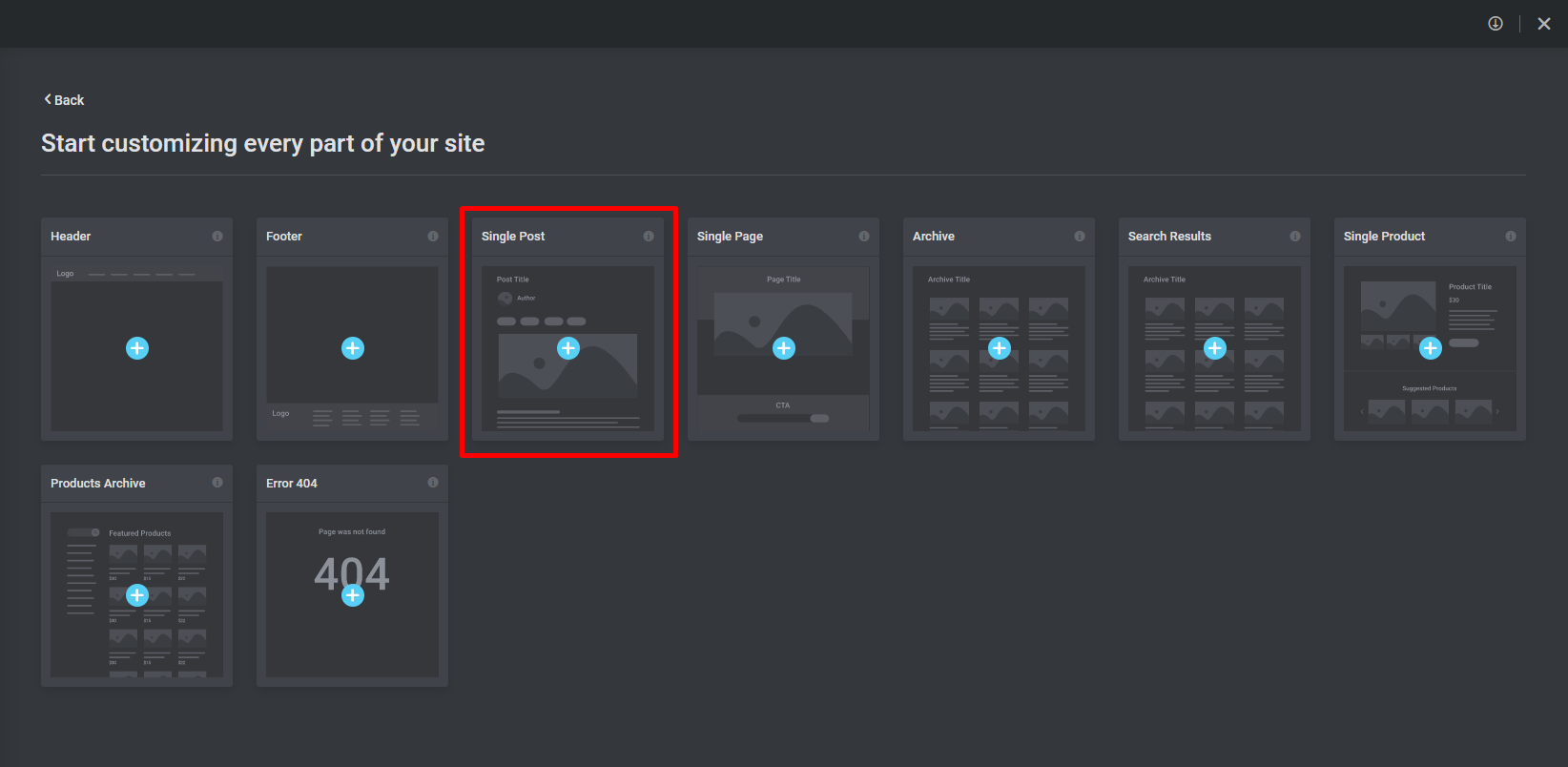
- Here are the widgets that are commonly used to build the template:
- Post Title
- Back to Course Button
- Lesson Video
- Lesson Content
- Course Outline
- Lesson Navigation
- Mark Complete Lesson
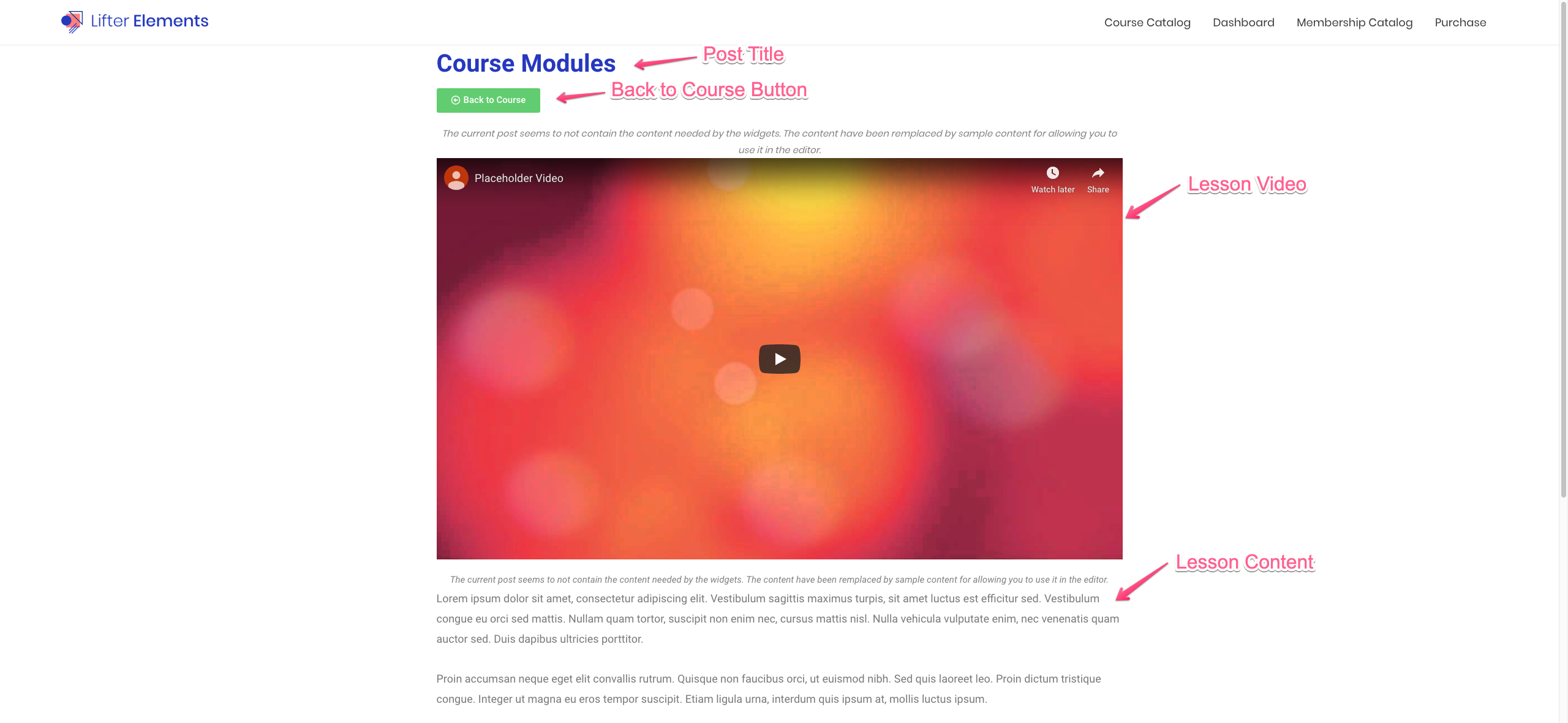
- When the template is complete, we will need to tell the Theme Builder how we want the Lesson template to be displayed. Click on the Green Button in the bottom-left-corner of your screen, then on Display Condition.
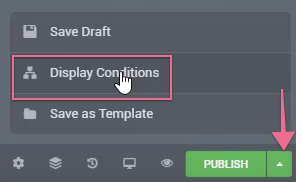
You can include this Lesson template to display however you like, there is a lot of flexibility with the display conditions. For this example we used All.